Activating a hierarchy in Bill Analyst
When you create a new hierarchy, it becomes the active hierarchy and any changes to nodes, account assignments, and service assignments only affect that hierarchy.
If you are an administrator or user assigned to the top node, you can change which hierarchy is active. (If you're not the administrator, contact your system administrator.)
To activate a hierarchy:
- Sign in to Control Center. (Get help retrieving your username or password.)
- Click Billing, then click Bill Analyst.
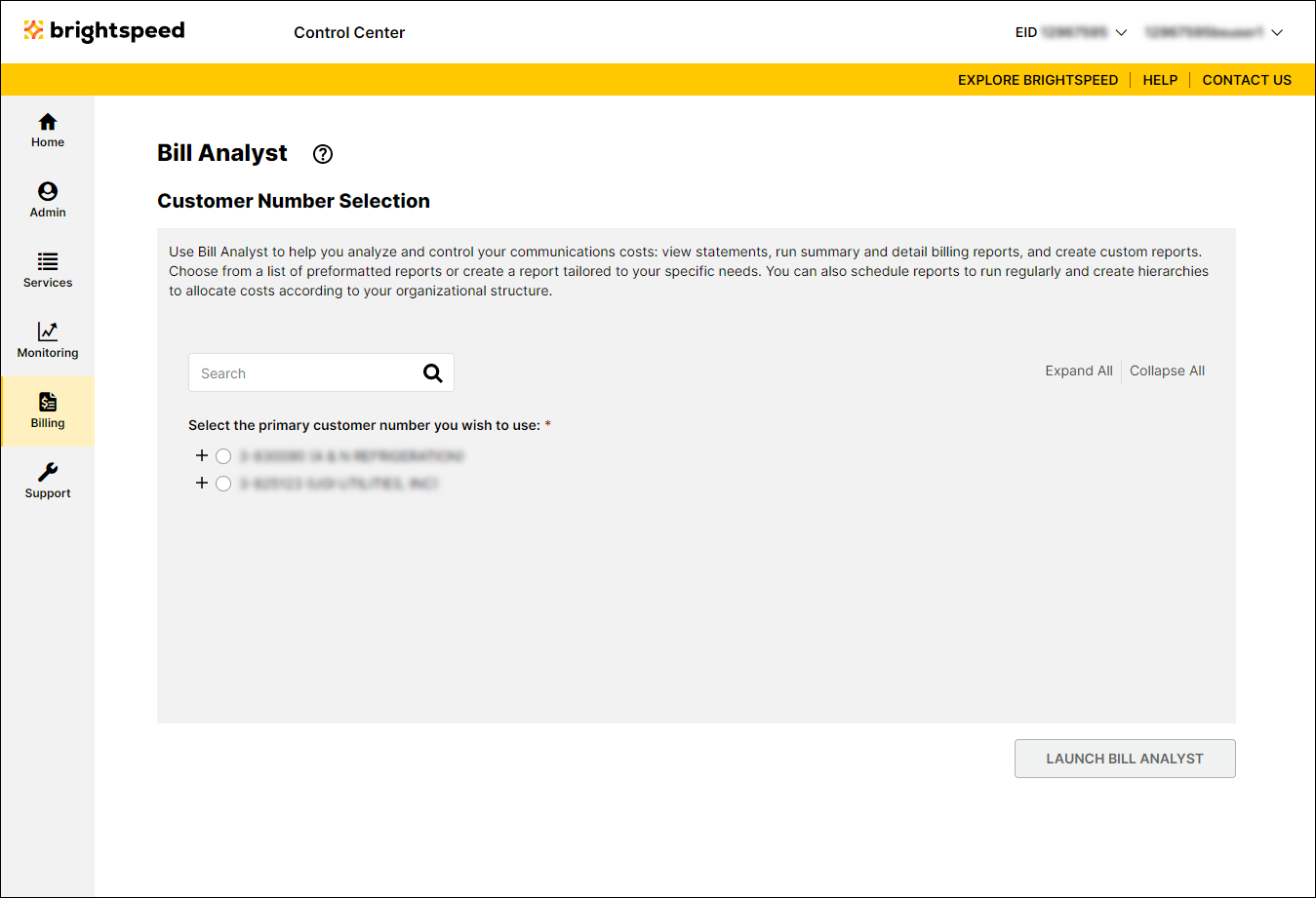
- Select the radio button next to the account you want to view, then click Launch Bill Analyst.
Control Center opens Bill Analyst on a new tab.
- Click the Setup tab.
- In the Hierarchies section, click Set Hierarchy.
- Select the radio button next to the hierarchy you want to activate.
- Click Set Hierarchy.
Any hierarchy you make active stays active until you sign out. The next time you access Bill Analyst, the master hierarchy is automatically set as the active hierarchy. If you want to use a different hierarchy, you need to set that hierarchy as active.
Not quite right?
Try one of these popular searches:
Explore Control Center
